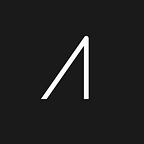Tacpoint of Ref. — Part 2: Your PowerPoint, Your way
Originally Published: 05/07/2020
Second only to the information you bring are your PowerPoint slides. If not organized well, a the presentation can be disorienting or even distracting.
How can you best structure your content?
Linear vs. non-linear: what’s to know?
Some presentations are hard to follow, even if the individual slides are visually interesting. One of the biggest reasons is that they default to a linear organization of content instead of adapting to individual needs. In other words: what are the alternatives?
Think non-linear
A non-linear approach basically means the presentation doesn’t have to follow one route for communication; it offers new ways for you to navigate through your material, ones that would allow you jump between slides without confusing your audience.
Why non-linear?
The biggest benefit: flexibility and modularity.
Imagine in an all-hands meeting, instead of having to open multiple files, you can use only one file with a slide for “contents” that gives access to slides from different departments. That means you don’t have to always follow a specific order; you can start from the “contents” and branch out in any direction. Depending on your priority, the presentation can be “sales updates” followed by “product updates” and “customer feedback”; it can also be adjusted to “customer feedback” then “product feedback” and “sales updates” if you have received crucial comments for your products.
Or maybe the presentation is about new features of a product release. You can use the new product screen as the table of contents and call out new features with links that would take you to a dedicated slide addressing that specific feature. When done, you can simply get back to that new screen without having to remember what the next slide will be. This will help you focus on the content you are delivering at the moment and not to be distracted by the set order of things.
Links: your key to non-linear navigation
The key to non-linear navigation in PowerPoint is the ability to move back and forth from the “contents” slide. This can be done by using hyperlinks and action buttons.
In your slide for table of contents:
- Highlight where you want to add the link
- Go to the Insert tab at the top and choose Link
- In the open dialogue window, choose Link to > This Document;
- Select the destination slide.
- Once done, you can navigate to the destination slide and do the same thing. Remember to link back to the slide for table of contents of course.
Linear vs. Non-Linear: which would work better for you?
If you are still not entirely sure which organization system would work better, please feel free to use our guide to help you decide.
make it simple, but significant — Don Draper
Next Steps
With a better understanding of how you can organize your material, it’s time to finalize your planning and start building.
We can’t wait to share more tricks and tips as we further explore the world of PowerPoint. But for now, happy structuring and much success!